XYGraph Charting
download Nebula Visualization components from nebula release update site.

Create a new E4 Application

After the application is created, open plugin dependencies then add the following two plugins
- org.eclipse.nebula.visualization.xygraph
- org.eclipse.draw2d
As you see below

Now, add a part to your E4 Application and put the code you see below
public class SamplePart {
@PostConstruct
public void createComposite(Composite parent) {
final Canvas canvas = new Canvas(parent, SWT.NONE);
final LightweightSystem lws = new LightweightSystem(canvas);
XYGraph xyGraph = new XYGraph();
ToolbarArmedXYGraph toolbarArmedXYGraph = new ToolbarArmedXYGraph(xyGraph);
xyGraph.setTitle("Toolbat Armed XYGraph Example");
lws.setContents(toolbarArmedXYGraph);
xyGraph.primaryXAxis.setShowMajorGrid(true);
xyGraph.primaryYAxis.setShowMajorGrid(true);
CircularBufferDataProvider traceDataProvider = new CircularBufferDataProvider(false);
traceDataProvider.setBufferSize(100);
traceDataProvider.setCurrentXDataArray(new double[] { 10, 23, 34, 45, 56, 78, 88, 99 });
traceDataProvider.setCurrentYDataArray(new double[] { 11, 44, 55, 45, 88, 98, 52, 23 });
// create the trace
Trace trace = new Trace("Trace1-XY Plot", xyGraph.primaryXAxis, xyGraph.primaryYAxis, traceDataProvider);
// set trace property
trace.setPointStyle(PointStyle.XCROSS);
// add the trace to xyGraph
xyGraph.addTrace(trace);
}
}Finally, you have lo link the “SamplePart” part class to your E4 application and launch the application

references
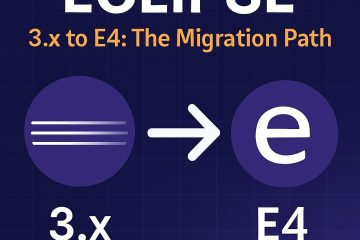
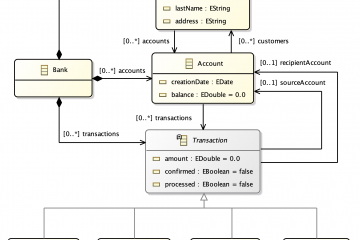
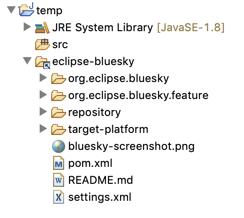
0 Comments